Markdown is a lightweight markup language with plain text formatting syntax. Users can use Markdown in the shape, sticky and notecard. The app has a set of tools to help you with creating markdown in the property editors.
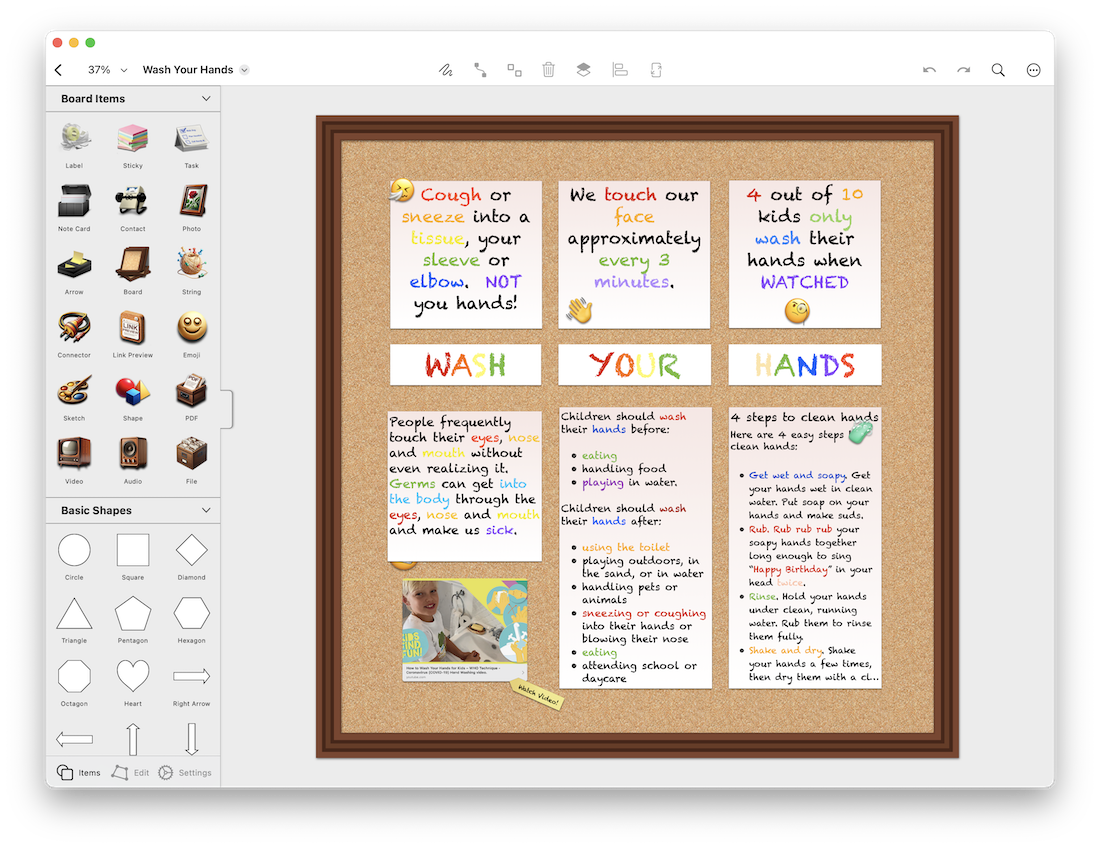
Bold: ** or __ on each side of text.
Example **This is bold text** or __This is bold text__
Italic: * or _ on each side of text
Example . *This is Italic text* or _This is italic text_ or combined **_This is italic bold text_** . (note some fonts might not support this but most do)
Image:  or select an image from the toolbar.
Example: 
Link: [link title](link url). Links are also detected automatically.
Example: [Corkulous](http://www.corkulous.com)
List: + or * at the start of a line. Add more + or * symbols to increase the indent level
Example
+ This is my first bullet
++ This increases the bullet indent level
+ This is my third bullet
+++ This is my increased bullet indent level by 3
Quote: > at the start of a line. Extra > symbols increase indent.
Example
> This is quoted
> text
Header: # at the start of a line. Extra # symbols change the header level lower. 6 sizes of header level are supported.
Code: ` on each side of text
`This is my block of code or text that will be indented and with a white background and purple text color`
Text color: (#hex color code). Switch to previous color using the closing tag: (#).
(#0000FF)This my blue __bold__ text color(#)
+ To treat a special markdown character as regular text, precede it with a \.
+ Use the indent and outdent buttons in the toolbar* to change the level of your current quote, header, or list item.
+ If you use the toolbar* bold button to insert bold text, pressing the bold button again will advance you past the closing bold tag. This also works for italics and code.